Windows 10 is great. I know lots of people have issues with it. I am not one of them. Many of my go-to apps are Windows apps: QuickBooks, Remote Desktop Manager and, believe it or not, I still prefer Outlook on Windows to Outlook Mac.
But I don’t have a single physical Windows machine left (excluding the Windows Server 2016 2019 machine in the basement). All my Windows machines are virtual machines running on Parallels on macOS Sierra.
This is an excellent way to run Windows, which I must say, is so amenable to virtualization I suspect more and more enterprises will do what I’ve done: run multiple single-purpose Windows virtual machines. (This is actually Microsoft’s idea: they shipped a copy of virtualized Windows XP with Windows 7 for 16-bit app compatibility.)
But Windows 10 comes with apps I’ll never use and since I have multiple virtual instances of Win10, I hate losing any disk space to the “entertainment apps”.
Fortunately, you can get rid of many of these otherwise un-installable apps with a single line of PowerShell code:
Get-AppxPackage | Out-GridView -PassThru | Remove-AppxPackage
Get-AppxPackage retrieves a list of Microsoft Store-style apps installed in a user’s profile. The cmdlet’s output is piped to Out-Gridview where you can select one or more apps (using multi-select, which is ctrl-click) to be passed down the pipeline to Remove-AppXPackage.
I’ve blogged before about the power of Out-GridView with the PassThru parameter and it does the trick here again: giving you a searchable, sortable view in which you can decide what to keep.
In the screenshot below, I am about to remove Xbox and the Win10 mail client, neither of which I’d ever use. All you have to do is select what you want to remove and hit OK.
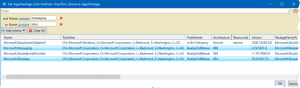
You can also cancel the dialog if you decide you don’t want to remove anything. But clicking OK passes the objects you selected to Remove-AppXPackage which then removes them from your machine.
One line of PowerShell and, goodbye, disk-wasting apps.
Leave a Reply