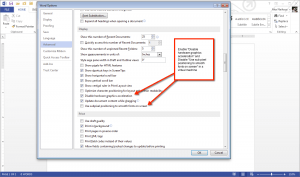
Microsoft is certainly doing some great things lately. I’ve been impressed by Windows 8 (which the critics seem to loathe) and, especially, Office 2013, which is just now hitting the general public.
I’ve been using Office 2013 for several months. It’s improved in many ways — good SkyDrive integration, support for replicating settings across machines if you login to a Microsoft account and, best of all, a seriously gorgeous and very subtle user interface update.
Alas, I rarely run Office 2013 on a real Windows machine. My everyday work-and-fun-and-digital-life machine is my delicious, over-priced and not-upgradeable-when-you-need-more-memory-and-disk MacBook Air. That means I run Office 2013 in a Windows virtual machine. So, performance is important. While using virtual machines is convenient, it’s a heavy load of overhead just to run Word or Outlook or Excel.
One of the cool UI improvements in Office 2013 is a little hard to describe in words; it’s better seen. It’s a form of cursor animation and, in Excel 2013 especially, animation effects are visible when you cut and paste items and input data. It’s cool, but it seems to spike the CPU on my MacBook Air every time it happens.
I went looking for a way to turn it off to improve performance and found two deeply buried options in Word 2013 that turn it off for the entire Office 2013 suite. You can find these in the File menu, Options setting. Then, in the Word Options pane, select Advanced and scroll down to the section labeled Display.
You need to turn on “Disable hardware graphics acceleration” and turn off “Use subpixel positioning to smooth fonts on screen.” Click on the image nearby to see how it looks in Word 2013.
Voila! Better virtual machine performance on Macs under both Parallels and, especially VMware Fusion. I run both and Fusion really needs all the performance help it can get.
I also think that if you don’t want the fancy effects, you might see some improved performance in Office 2013 on a real Windows machine. In my experience it was so slight as to not be worth making these changes. But in a virtual machine, it really makes Office 2013 run much faster.
Leave a Reply