The problem with eye candy in a software product that you “live in” all day is just the extra clicking past irrelevant stuff. It’s also how functionality you need gets buried under things you don’t. In Microsoft Word, little is more basic — or more important — than opening and saving files.
A notable example of this in Microsoft Office started with, I think, Office 2010. As menus disappeared into the Ribbon, the “File” menu morphed into something Microsoft calls the “Backstage.” Mr. Alex Neo-Luddite instantly hated it. As you can see from the Office 2013 image below, the Backstage is nothing more than a dumping ground for all kinds of things that used to be on the File menu plus a bazillion other things that don’t belong on the Ribbon. Just trying to find where to save a file is confusing; then when you do that, you are presented with a set of selections that makes getting to the filesystem hard.
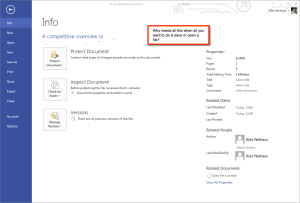
Today, much to my surprise, I discovered a way to turn off Backstage for opening and saving files. First, you have to go to the Backstage and select Options. Then, in the Save tab, select “Don’t show the Backstage when opening or saving files.”
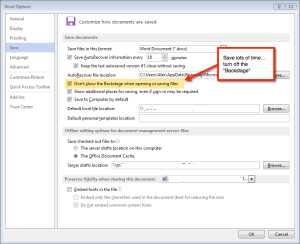
It’s not the easiest thing to find — and I believe it should be on by default. But once you do it — returning unembarrassed to 2005 — you’ll be so much happier.
Leave a Reply