
Starting with Outlook 2010, I believe, Microsoft for the first time allowed a single Outlook profile to connect to more than one Exchange server. This is a big deal, especially with the rise of Office 365 and mobile devices running ActiveSync. With ActiveSync devices, including iPhone, it’s possible to have great push messaging and absolute synchronization between Macs, PCs, the web and mobile devices with multiple Office 365 or Exchange accounts.
But Microsoft did not fix a silly old restriction in Outlook: fixed folder names for the Calendar and Contacts folders. Frustratingly, your calendar’s name is simply “Calendar.” This is a huge miss, especially as Microsoft promotes Office 365 as both a consumer and business solution. That means many people will end up having multiple Exchange accounts — and no easy way to differentiate which “Calendar” is which on their mobile devices. For example, my client uses Office 365 and I also use Office 365 for my consulting company’s messaging system. Multiple Exchange accounts work great on iPhone. One can add as many as desired using ActiveSync, which has been built in to iOS for quite some time.
When you do add multiple Exchange accounts, fixed folder names mean multiple calendars named “Calendar.” It’s one thing to differentiate among them when they are in the hierarchy of the Inbox, as when you are in Outlook. But on iOS, the calendar is not part of an inbox hierarchy.
It is possible to use color coding on iPhone to differentiate the two calendars. But there are activities, for example when adding a new appointment, where the color coding is unclear and a custom name would be much easier to understand. iPhone does allow setting the default calendar. But that only makes it harder to differentiate when you want to add the appointment to a different, non-default calendar.
Never fear, it is possible to change the default names once in Outlook and for all your devices — and it’s pretty easy. I’ve confirmed this works on my iPhone running iOS 6.1.2, Outlook 2011 for Mac and Outlook 2013 under Windows. Doing so does involve some surgery, so you’d better have those digital scalpels all sterilized. But you’re only in the OR for a couple of minutes. As the geeks say, YMMV.
You need:
- Windows. I made my changes on Windows 7 in a Parallels virtual machine
- Outlook 2010 or later. This was the first release that allowed multiple Exchange accounts in one profile
- A MAPI utility called MFCMAPI. (Updated link 2018-09-28 to point to GitHub, where this project now resides)
The general procedure is:
- Download, install and run MFCMAPI
- Login to the Outlook profile containing the multiple Exchange or Office 365 (aka Exchange Online) messaging accounts
- Change the name of the folders
- Wait for everything to sync
- Enjoy a killer mod and the ability to name things as you want.
Here are some annotated screen shots. Click on them to enlarge. Be sure to export your data to a .pst file before you do this — and I’d get familar with the Outlook command line switch /resetfolders.
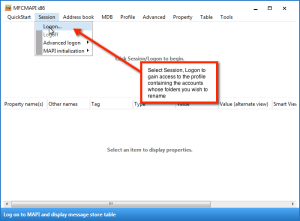
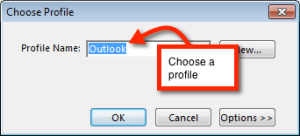

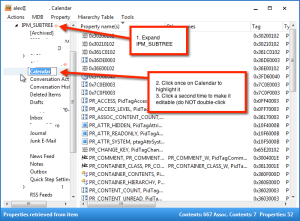
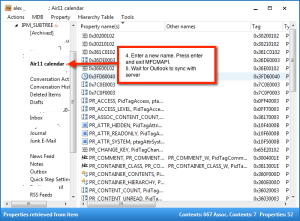
Leave a Reply